Smartphones, which are increasingly a necessity in our lives, can be used for both personal and business purposes. This includes using services like Gmail for sending and receiving emails. However, these five options can greatly improve emailing for anyone looking to maximise their Gmail experience, especially on mobile devices.
Customise notifications
By default, Gmail notifies users of every email they receive. Sometimes this could be annoying, particularly if you receive notifications about spam or marketing emails. Gmail users with iPhones and Android phones can set their notifications to either high priority or all. Users who have set their email alerts to be solely for high-priority emails receive notifications. Notifications can also be fully disabled, which is a helpful function, particularly on weekends or during vacations.
Segregate emails by category.
Gmail users can segregate emails by category, making it easier to differentiate between various types of emails. These categories include primary, which has person-to-person conversations, promotional emails, and social media notifications. Users can configure additional categories, such as updates and forums, to sort emails containing receipts, bills, statements, and messages from online groups.
Enable mobile signature
If you activate this option, a signature will be automatically appended to every email you send using Gmail on your phone. You might add your position, contact information, and more. In Gmail, one can customise their signature by going to the settings menu.
Enable smart compose and smart reply.
When creating a new email, Gmail will provide writing ideas based on predictive analysis if you enable smart writing and responding. It will also recommend responses for certain emails. Enabling this feature makes writing emails much simpler, and you may modify the provided text to suit your needs.
Out of Office auto-reply
Want to spend your holiday not answering every official email? Using the Gmail app, set up an out-of-office auto-reply by providing the message, subject, first and last day, and other parameters. If you would like to alert individuals in your contact list, you may also select the “send to my contacts only” option.
Tags
Top Tech